Hello, I'm Wakatchi (@wakatchi_tech).
When setting up a membership site using WordPress, one of the first challenges you will face is “building a membership registration form.”
Although it is possible to manually implement email authentication, role assignment, custom field collection, etc. using PHP, it is not a realistic option when considering maintainability and development costs.
One plugin that is attracting attention is the membership site building plugin "Ultimate Member."
This plugin is known as an “all-purpose form maker” that comes with a drag-and-drop form builder that makes it easy to customize the appearance and fields, and also allows you to set up spam protection and approval flows with just one click.
The basic functions and overall picture of Ultimate Member are explained in detail in the overview article below.
マッチングサイトをWordPressで無料で構築できるUltimate Memberを調べてみた
WordPressでマッチングサイトを手軽に構築できることをご存じでしょうか?多くの拡張プラグインが用意されており、マッチングサイトの要件に応じて柔軟に構築できるUltimate Memberをご紹介します。
In this series, we will focus on creating and optimizing membership registration forms through a hands-on approach.
この記事は次のような方にお勧めです
- Those who want to build a membership site using WordPress
- Those who want to easily create and customize membership registration forms
- Those who want to easily introduce features such as email authentication and role management
- Those who want to efficiently set up spam countermeasures and approval flows
- Those who are considering introducing Ultimate Member but would like to know how to use it
If you have these needs, this article will serve as a starting point for understanding the basic features of Ultimate Member and how to use it.
- 1. Why the registration experience is directly linked to CVs
- 1.1. Relationship between form input items and CVR
- 1.2. Relationship between CTA wording and CVR
- 2. [Step 1] Call up the form template
- 3. [Step 2] Information design with 20+ custom fields
- 4. [Step 3] Streamline your form with conditional branching
- 4.1. How to set up conditional branching
- 5. [Step 4] Embed the shortcode on a static page
- 6. Summary and Preview: Approval Flow and Bot Countermeasures
Summary and Preview: Approval Flow and Bot Countermeasures
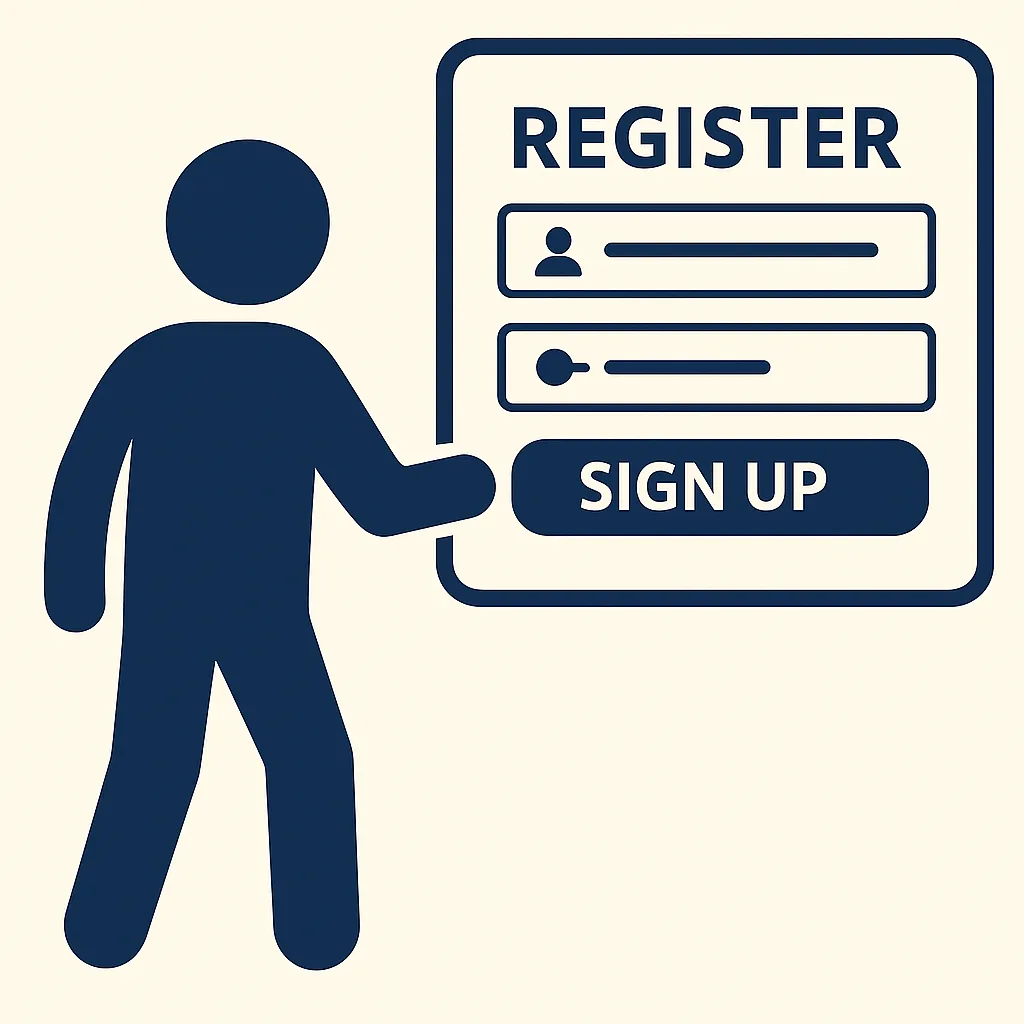
The membership registration form is the "entrance" to your membership site and is an important factor that is directly linked to your conversion rate (CVR).
By optimizing your form, you can prevent users from abandoning your page and ensure a smooth path to completing registration.
Relationship between form input items and CVR
If there are too many fields to enter, users may give up midway through. For example, there have been cases where reducing the number of fields on a form has improved completion rates.
In addition, by taking advantage of the design and structure of your form, you can reduce the psychological burden on users and increase the completion rate. For example, there are cases where changing a one-column form to a two-column form has improved conversion rates by 22%.
(Reference: How to increase the conversion rate of your contact form? Explaining six points for improvement )
The user registration form is the entry point to your membership site and has a significant impact on your conversion rate (CVR).
Relationship between CTA wording and CVR
Being specific with your call to action (CTA) buttons can encourage users to take action and improve conversion rates.
For example, changing the wording from "Buy" to "Buy now and get 10% off" to include a more specific benefit can improve click-through rates. (Reference: Effective CTAs | Explanation of button color, text, position, and movement )
In addition, optimizing the color, placement, size, etc. of your CTA button can help attract user attention and increase click-through rates.
As such, optimizing your sign-up form and improving your CTA is crucial to encouraging users to take action and improve your conversion rates.
Below, we will explain how to create a membership registration form using Ultimate Member in 4 steps.
[Step 1] Call up the form template
Ultimate Member forms are created and updated using the form builder.
Select the Ultimate Member form screen
From the WordPress dashboard, select "Ultimate Member" → "Forms"
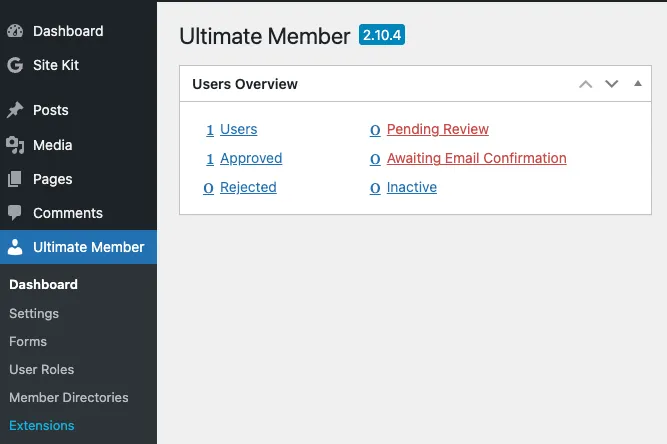
Enter the form title and select the form type
Click "Add new form" and enter a title for your form.
(Example: "Membership registration form")
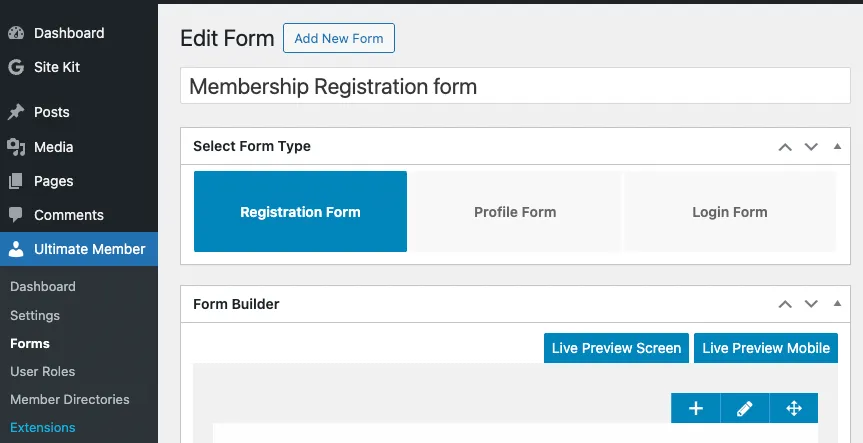
Also, select "Registration Form" under "Select Form Type" and click "Update".
Form builder will appear
This will take you to the form builder, where you can add and reorder fields by dragging and dropping.
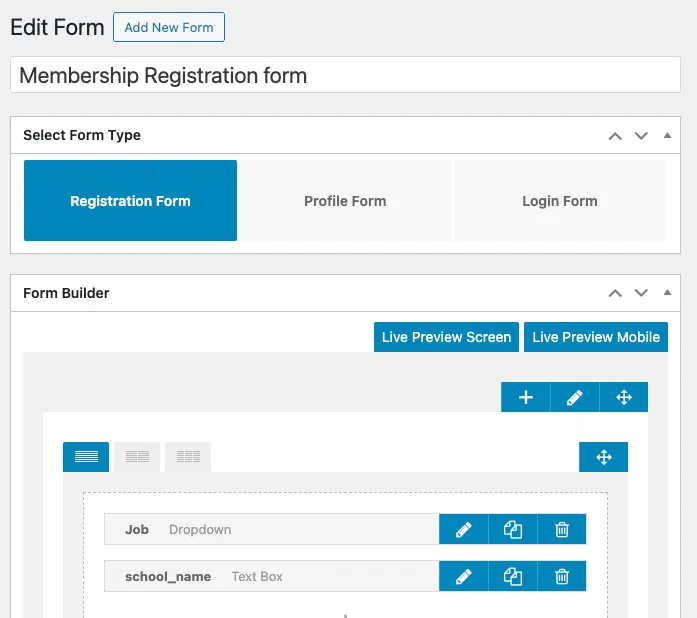
The form builder lets you intuitively create forms without writing any code, with 1-4 column grid layouts and a real-time preview of the final result.
[Step 2] Information design with 20+ custom fields
Ultimate Member offers a variety of field types including:
- text box
- check box
- radio button
- dropdown list
- date picker
- Image upload
For each field, the following settings are available:
- Label (display name)
- Placeholder (example)
- Required/Optional Settings
- Show/hide condition settings
These settings enable you to design forms that are easy for users to complete and efficiently collect the required information.
[Step 3] Streamline your form with conditional branching
Ultimate Member's conditional branching feature allows you to dynamically control which fields are displayed based on user selections.
How to set up conditional branching
Select the field to set the condition
In the form builder, click the edit icon of the field for which you want to set conditions.
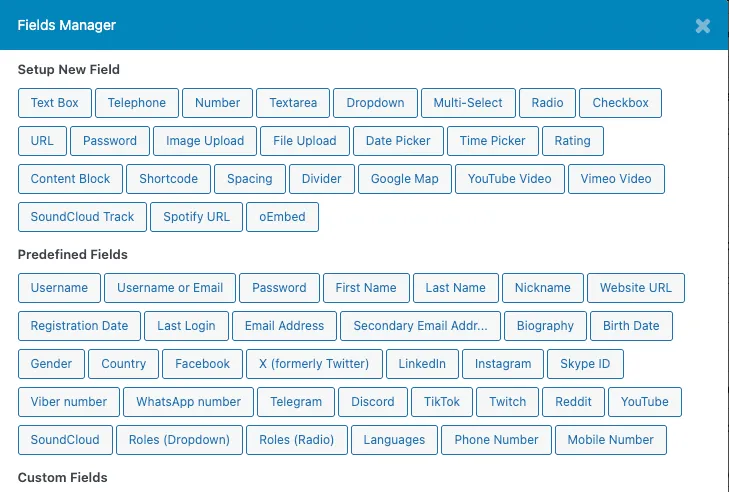
Enable condition settings
Click Manage conditional fields support to enable conditional settings.
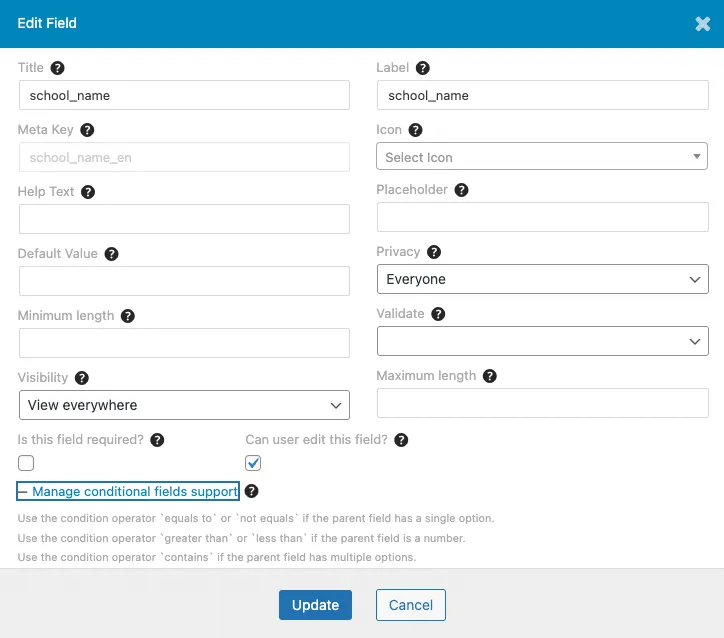
Add new condition
Click the + icon to add a new condition.Click the + icon to add a new condition.
Set conditions
Configure the following items:
Value: Enter the value to be the condition.
Action: Select "Show" or "Hide"
Field selection: Select the field on which the condition is based
Operator: Select "Equals to", "Not equals", "Greater than", etc.
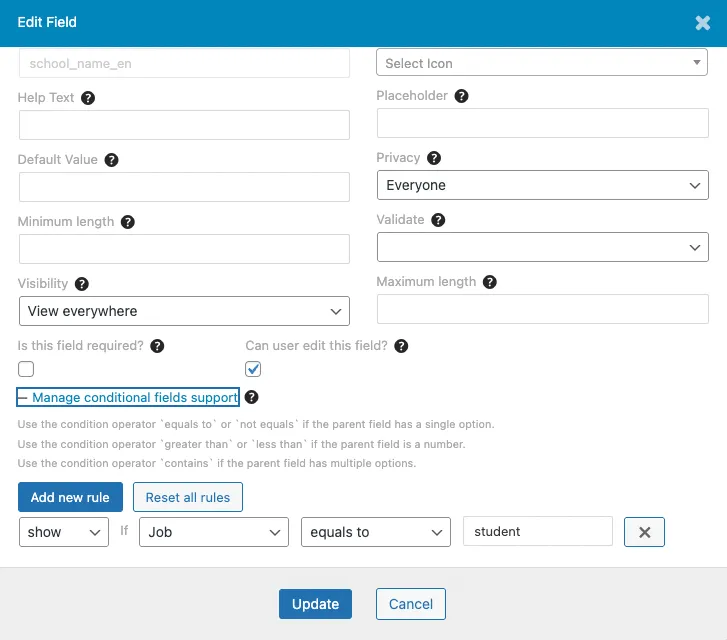
For example, you can set the "School Name" field to be displayed only if "Student" is selected in the "Occupation" field.
By utilizing this function, you can display only the information that is necessary for users and reduce the burden of filling out forms.
[Step 4] Embed the shortcode on a static page
To display the registration form you created on your site, simply embed the shortcode on a static page.
Select the field to set the condition
From your WordPress dashboard, select “Static Pages” → “Add New”.
Enable condition settings
Enter a title for the page (e.g., "New Member Signup").
Add new condition
Enter the following shortcode in the body area:
[ultimatemember form_id="フォームID"]*Please replace "Form ID" with the ID of the form you created.
- Once you publish your page, the sign-up form will appear in the location you specified.
This allows users to create accounts directly from the frontend.
Summary and Preview: Approval Flow and Bot Countermeasures
In the next installment of this series, we will discuss configurations that can improve the security and quality of your registration forms.
- How to set up email authentication and administrator approval
- Bot protection using Cloudflare Turnstile and Google reCAPTCHA
- Redirection settings and automatic assignment of user roles after registration
By configuring these settings, you can prevent spam registrations and build a reliable membership site.

Thank you for reading! Next time I'll be taking on the challenge of "spam prevention and automatic sorting" 💡
I hope this article is of some help.
Thank you for reading to the end!
Please also take a look at this short 1-minute video!

